BLE MIDI Engineer Lite
Send MIDI and SysEx MIDI commands over bluetooth BLE and USB. Cus...
Contains ads

500+
Total Global Downloads-
Bundle ID
com.gyokovsolutions.blemidiengineerlite
-
Developer
GyokovSolutions -
Category
Tools -
Price
Free -
Update Time
Jul 10, 2025 -
0 Ratings
0
-
Bundle ID
com.gyokovsolutions.blemidiengineerlite
-
Developer
GyokovSolutions -
category
Tools
-
Price
Free -
Update Time
Jul 10, 2025 -
0 Ratings
0
 Screenshots & Media
Screenshots & Media
 App Info
App Info
 Description
Description
BLE MIDI Engineer is an Android app for sending MIDI and SysEx commands to MIDI devices using Bluetooth Low Energy (BLE) or USB cable connection. Perfect for musicians, producers, and MIDI enthusiasts, this app turns your device into a powerful MIDI controller with customizable buttons and knobs controls.App Features:
- Bluetooth BLE and USB MIDI Connectivity: Connect to MIDI devices like synthesizers, keyboards, and DAW and send MIDI and SysEx commands.
- Customizable Controls: Create your own interface with controls set as buttons or knobs:
– Button – define MIDI messages for button press and release.
– Button switch – define MIDI messages for button ON and OFF state
– Knob – assign a main MIDI message, with the app sending values from min to max based on knob position for dynamic control.
- Send MIDI and SysEx commands
- Use predefined SysEx templates consisting of keys, messages and labels for knobs and buttons to send easily SysEx commands and customize controls.
- Save and load your custom control layouts and MIDI/SysEx setups.
- MIDI Creator for creating MIDI commands.
- Process bluetooth logs for exporting SysEx commands.
Connection to MIDI device can be done with Bluetooth or USB cable:
Bluetooth (BLE)
1.Turn ON bluetooth on your device.
2. In DEVICES tab press [START BUTTON SCAN] button.
3. Wait till your MIDI device is shown and press [CONNECT] button.
4. After device is connected the button will turn in blue color.
5. Then you can send test commands using buttons [SEND TEST MIDI MESSAGE] and [SEND TEST SYSEX MESSAGE].
USB cable:
1. Connect your MIDI device with USB cable.
2. When device is connected on top of DEVICES tab the MIDI device name will be shown.
3. Then you can send test commands using buttons [SEND TEST MIDI MESSAGE] and [SEND TEST SYSEX MESSAGE].
The app has buttons, button switches and knobs controls. For each control command message is defined. Multiple commands can be defined for control by setting messages separated by comma[,]. On control action (press, release or rotation) MIDI commands are sent.
BUTTON
- On button press send command defined with MESSAGE DOWN
- On button release send command defined with MESSAGE UP
BUTTON SWITCH
- On button click sends command defined with MESSAGE ON
- On another button click sends command defined with MESSAGE OFF
Button switch has switch icon below button text used to differentiate between buttons and button switches. In active state button switch background is brighter.
KNOB
- On rotation consecutively sends command defined with MESSAGE and knob value [MIN VALUE – MAX VALUE]. Knobs are rotated using horizontall scroll.
How to set command messages for controls:
1. Go to Menu and turn EDIT MODE on
2. Press control to go to control settings
3. Select control type – button or knob
4. Input the command messages that will be sent:
- for buttons there are two commands. One on button press and second on button release - MSG DOWN and MSG UP
- for knobs there is one command message (MESSAGE) and it is sent along with knob value.
5. For SysEx messages - check SysEx message check box
6. Exit the EDIT MODE using Menu – EDIT MODE or by pressing back button.
How to set command messages for controls:
1. Go to Menu and turn EDIT MODE on. In edit mode the app background is red.
2. Press control to go to control settings
3. Select control type – button, button switch or knob
4. Input the command messages that will be sent:
- for buttons there are two commands. One on button press and second on button release – MSG DOWN and MSG UP
- for button switches there are two commands. One on switch ON and one on switch OFF – MSG ON and MSG OFF
- for knobs there is one command message (MESSAGE) and it is sent along with knob value.
5. For SysEx messages – check SysEx message check box
6. Exit the EDIT MODE using Menu – EDIT MODE or by pressing back button.
App manual - https://gyokovsolutions.com/manual-blemidiengineer
 Popular IAP
Popular IAP
--
 Version History
Version History
| Version | Time |
| 6.0 | Jul 10, 2025 |
| 9.4 | Sep 22, 2025 |
| 9.3 | Aug 29, 2025 |
| 9.2 | Aug 24, 2025 |
| 9.1 | Aug 16, 2025 |
| 9.0 | Aug 13, 2025 |
| 8.7 | Aug 11, 2025 |
| 8.5 | Aug 9, 2025 |
| 8.3 | Aug 7, 2025 |
| 8.2 | Aug 5, 2025 |
| 8.1 | Aug 4, 2025 |
| 7.9 | Aug 2, 2025 |
| 7.8 | Aug 1, 2025 |
| 7.7 | Jul 30, 2025 |
| 7.2 | Jul 28, 2025 |
| 7.1 | Jul 20, 2025 |
| 7.0 | Jul 18, 2025 |
| 6.8 | Jul 16, 2025 |
| 6.4 | Jul 13, 2025 |
| 5.2 | Jul 8, 2025 |
| 4.2 | Jul 6, 2025 |
| 3.8 | Jun 30, 2025 |
| Jan 1, 1970 | Jan 1, 1970 |
Preparing
Ranking Trend
Download Trend
Last 7 Days
Last 30 Days
Last 90 Days
 Customize
Customize
More by【GyokovSolutions】
| # | App | App Category | App Price | App Initial Release Date | |
| 1 |
|
G-NetPages
GyokovSolutions
|
Tools | Free | Nov 28, 2024 |
| 2 |
|
Tachometer Engineer
GyokovSolutions
|
Tools | Free | May 4, 2025 |
| 3 |
|
BLE MIDI Engineer Lite
GyokovSolutions
|
Tools | Free | Jun 5, 2025 |

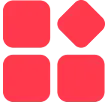
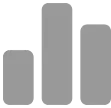
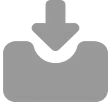
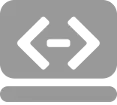

 ***********
***********
